It doesn't matter which mobile you have, iPhone or Android, a lot of your information is available with Google. Tell you what information you can access and delete. The search engine Google keeps collecting your data all the time. This data is much more than you might expect. Google keeps track of the videos you watch on YouTube, Google Maps also keeps details of when you use the route to go somewhere. But, you can protect your privacy by deleting it. Google has changed its location data from 2019. It has auto delete controls. It allows people to automatically delete their location data on a rolling basis. Incognito mode has also been given in Google Maps regarding this. It lets you see directions without saving the information in Google's database. Tell you how you can access and delete personal data held by Google. First look at what Google shows internet users about you. For this, go to the Google account page in the browser. Here you type your Google username with or without @gmail.com. After that you will get the menu bar. From this you have to select Personal Information and review the information. You can change or delete things like your photo, name, email address, gender, birthday. If you want to know which of your information is publicly available, you can select the Go to About Me option at the bottom. In this you will see the option of People icon (visible to everyone), Office building icon (visible only to your organization) or Lock icon (visible only to you). Here you can select an item and make it private.

What is Incognito mode
Incognito mode is an option provided while browsing. After turning on, your data is not stored by Google. Therefore, the search history of any of your search results is not created. But even if Google does not save your data, your Internet provider can see the information of the website and platform you have searched. Incognito mode is also available in Google Maps Whenever you take the help of Google Map, your location information is saved with Google. However, this facility is given only to improve your user experience, so that if you want to go the same route, then you do not have to search it on Google Map every time. But you may not want to keep your Google Map history saved. In this case, you can use Google's Incognito Mode. With this, without saving your data in Google's database, you get the search result. And the search history of your data is also not created.
Delete the data held by Google like this
Incognito Mode is a way to prevent data from being saved. But you cannot use it everywhere every time. In such a situation, if you want to delete your data already saved with Google, then Google gives you the option of that too.
1. First of all go to Google Account in the browser you use most
2. Here you type your Google username. After this a menu bar will open in front of you where you can review the given information.
3. You can edit personal details like your photo, name, gender here. After this you select the Go To About Me option. In this you will see the option of people icon, office building icon or lock icon. You can select it and make it private. Selecting the lock icon will make the data private.
4. To know how much data is saved with Google, you can review it by going to the Data&Privacy option here.
5. For the search history with Google, you will be able to see your Google Search History, Youtube Search History and other Google app history by going to History Setting and going to Web & App Activity.
6. To delete location history, go to History Settings from Data & Privacy option and select Location History option. And from here you will be able to view and delete data.
7. You can also delete YouTube's view history to maintain privacy. For this, you can also delete it by going to History Settings and selecting YouTube History, and you can also toggle it off so that your data is not saved further.
Record of your online activity
If you want to know how much data Google has and you want to delete it after some time, then you have the option of that too. After signing in to your Google Account, you'll need to select Data & Privacy from Navigation. To see all your history with Google, you need to go to History Settings and go to Web & App Activity. Here all your Google searches, YouTube viewing history, Google Assistant commands and all interactions with other Google apps and services are recorded. You can turn it off by toggling it completely. However, this setting change may render the Google Assistant device unusable. If you don't want Google Chrome... to track the browser history and activity of websites signed in with your account, first uncheck the box. If you don't want Google to keep audio recordings of conversations with Google Assistant, uncheck the second box as well. After that proceed to the next step. If you want Google to delete this data automatically, you can turn on auto delete with time limit. After that choose the option of Manage Activity. This allows you to view and delete data by date. To delete data for a specific date, you need to click on the trash can icon. If you want Google not to track your location, then you have to turn it off. You can also set it to auto delete. By going to Manage History, you can see that Google has collected the data of the place you have visited. You can delete it forever by clicking on Trash. It is also necessary to delete the viewing history on YouTube for privacy. For this, you have to go to YouTube History in History Settings. If you do not want Google to track YouTube search and viewing history, then turn this toggle off. You can also set YouTube data to be deleted automatically, for this you need to turn on the auto delete setting. In this way you can largely prevent your data from going to Google
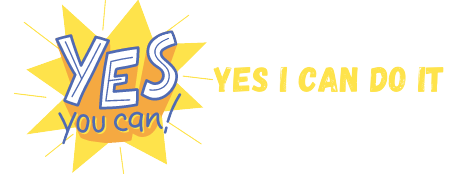




No comments:
Post a Comment
Please do not enter any spam link in the comment box